Themes
Use this window to handle program themes and editor syntax colors.
Program and panel style
Create a new theme and set a program and panel style.
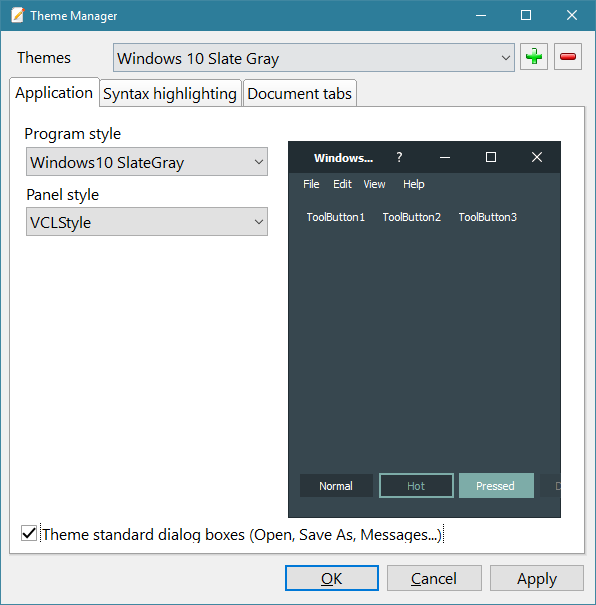
Editor syntax highlight colors
Import colors using the drop down button or set colors and styles manually.
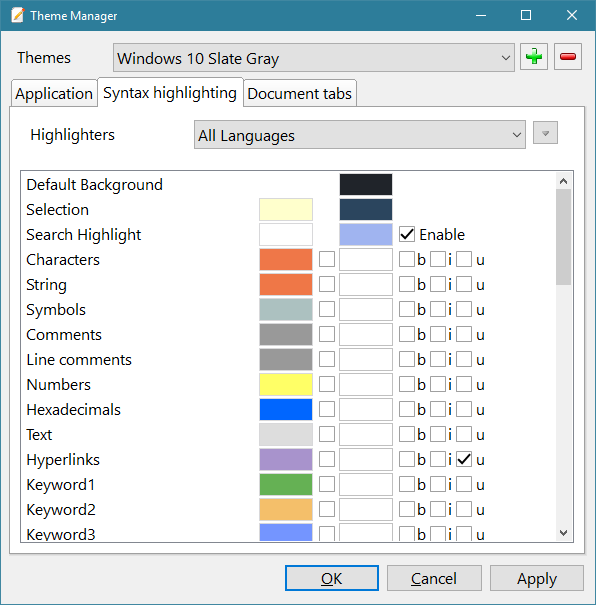
Document tabs
Set colors and style for document tabs.
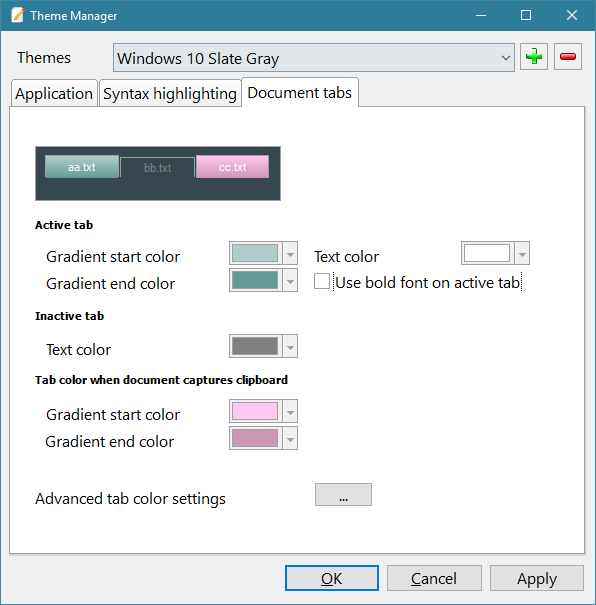
Addons
Use this window to handle program language, dictionaries and syntax highlighters.
Dictionaries
You need dictionaries to use the spell check feature in the program.
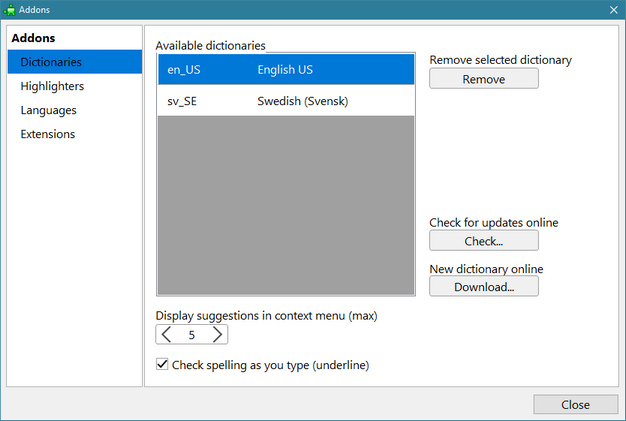
Download dictionaries
Click on download to display a download window.
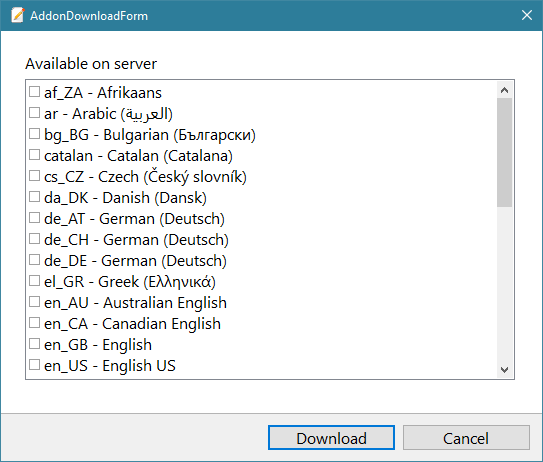
You can also download a dictionary manually and copy the files to the
"<AppData>\Roaming\RJ TextEd\Spell" folder.
Download dictionary
Activate spell check
Select dictionary in the toolbar drop down list.
![]()
Highlighters (syntax files)
Activate/Deactivate highlighters (syntax file) or assign file extensions to the highlighter.
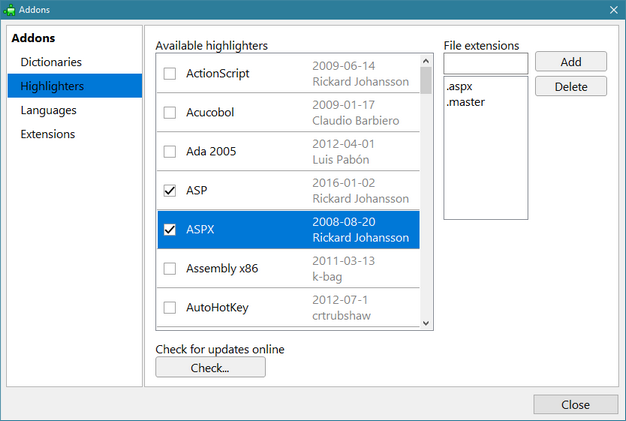
Check for updates
Here you can check for and download updates to the highlighter files.
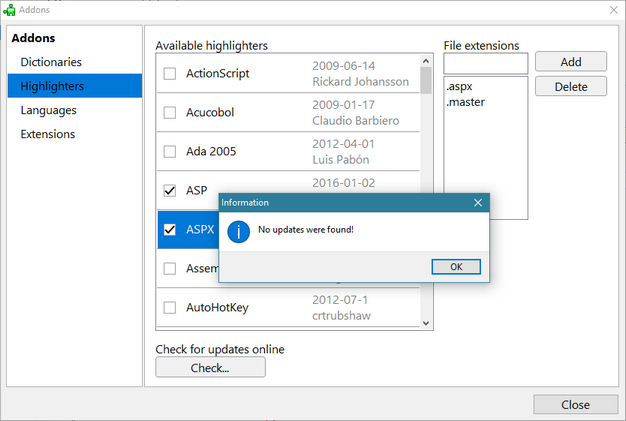
Create new syntax file
Use the syntax editor to create new syntax files. Please read the help file for more information on how to create one.
All syntax files should be place in:
Install version
C:\Documents and Settings\(User)\Application Data\RJ TextEd\Syntax (Windows XP)
C:\Users\(User)\AppData\Roaming\RJ TextEd\Syntax (Windows Vista)
Portable version
<Progdir>\RJ TextEd\Syntax
You can email new syntax definition files to: support@rj-texted.se
Language files
The program can use language files to support different languages. In addons you can set the active language and check for updates.
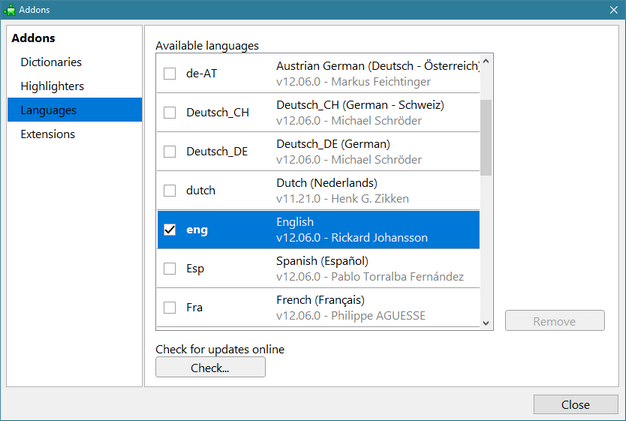
Create new language file
To create a new language file select "New -> General -> Language file -> .ini" and replace the English text after each (=) sign. It should look something like this:
[Menu]
m00=Arkiv
0000=Nytt
0001=Öppna
0002=Öppna tidigare
0004=Spara
0005=Spara som...
Save the file and select it in the "Add-ons" dialog. If you're pleased with the result you can send your new language file to: support@rj-texted.se . And I'll put it here.
New language files are placed in: (XP)
C:\Documents and Settings\(User)\Application Data\RJ TextEd\Language
or in Vista
C:\Users\(User)\AppData\Roaming\RJ TextEd\Language
In the portable version the files are located in:
...\RJ TextEd\Language