Download
RJ TextEd is developed using Delphi from Embarcadero and is released as Freeware.
The program is free to use for commercial purposes. But if you do, I would appreciate a donation.
The program has been tested in windows 7/8/10/11 (32 and 64 bit). It may work on Linux using Wine.
Note that the language and syntax files will be replaced when
installing a new version. Place user language files and user syntax files
in the "User defined" folder.
Note! Only major versions are available for download. Minor versions are available using the program update function or as a downloadable update.
Version 15.71 (22 Dec, 2022)
Windows 7/8/10/11 (Linux Wine). The program is available as 32-bit, 64-bit, 32+64-bit installers and a portable version.

Update files (from v15.7x to version 15.71)
If the auto update feature doesn't work properly you can download the update files manually. They are available here
Windows XP/Vista
There is a version available for Windows XP/Vista as well. You can find the files here
Local help file (2022-12-07)
If you can't use the on-line help - the current CHM help file is still
available for download. Copy the help file to "[AppData]\Roaming\RJ TextEd\Help\".
If no Internet connection is available - the local help file is used.
Or you can simply add it as a tool and assign a shortcut.
Zip file: Download
Version 15.63
Clone document window
There are some important changes in this version.
- A cloned tab, or document window, is an exact copy of the original tab.
- Undo/redo history, bookmarks, code folds etc. are all copied to the new document window.
Tab order
Tabs are now opened at the end of the tab row and always in alphabetical order.
Tab sort
Added a menu item to the tab-bar context menu to sort all tabs.
Startup
Made some changes when the program close and re-start.
- The search result panel is closed and not re-opened at program startup.
- Multiple document tab views are closed and not re-opened at startup.
Korean language
A Korean language file has been added.
Select Korean in "Environment->Languages".
Fixed
- File Commander: Path display in right pane.
- Misc minor issues reported or found while coding.
Version 15.62
(S)FTP
A separate connection is now always created when saving a remote file. In previous versions, an existing connection was used if available.
File Commander
The lists are now rebuilt when switching to the file commander tab. This will update the modified dates and possibly other changes done while on the editor tab.
Printing
Made some changes to code and added more validations. Abort should work now as well (I hope).
Fixed
- Word wrap issue with variable width fonts.
- A few high DPI issues.
- Fixed a few issues in the color selection dialog.
Version 15.61
Emmet abbreviations (HTML)
Tags are first validated before expanded.
E.g. p[tab] should expand to but xyz[tab] should not expand to <xyz></xyz>. xyz is not a valid HTML tag.
Reload current document
All code folds are now opened and document re-scanned for folding areas.
Import/Export highlighter colors
Some items were not imported/exported properly, using the themes manager. I've added some missing items.
Fixed
- Issues with large files and really large lines.
- Several highlighting issues.
- Some position issues with Mini Toolbar.
Version 15.60
Digital code signing
All executables and install scripts are now digitally signed. This should help with some antivirus programs and any issues you may have when downloading and installing the program.
Selection mini toolbar
Added a mini toolbar that is displayed when making a selection. It fades away after a short while, or if you press the left mouse button.
Added an option to turn the mini toolbar on or off.
CSS highlighting
Updated the CSS syntax files and made some highlighting changes.
The file css.xml was added in the syntax folder. The file is provided by microsoft and renamed from css-scheme.xml to css.xml. It contain most items needed for auto completion and hints.
Syntax files
Added a new option in syntax files to turn on/off sorting in the auto completion list (AutoCompleteSort=0|1).
Misc
- Made some internal changes in the paint function and the move cursor function when using folding.
Fixed
- A few FTP save issues.
- Auto completion hint flicker.
- Word wrap issue.
- Restart Windows issues when program is still running.
- Selection color issue with plain text files.
- Find issues.
- Misc issues while coding.
Version 15.54
Themes
Added 2 new themes to the "Environment -> Themes" menu.
(S)FTP
Made some more optimizations to speed up browsing directories.
Fixed
- Favorites menu in FTP panel missing.
- Made some changes in "Replace All" undo code.
- Selection issue.
Version 15.53
Zoom (CTRL+MouseWheel Up/Down)
Added a new menu item in the "View" menu named "Zoom" with sub-menu items to zoom in, zoom out and reset zoom. You can also use the mouse wheel while pressing the CTRL key.
Zoom will affect all open documents, as well as new or opened documents. The zoom value is saved between sessions. Use "Reset zoom" to undo any zooming you have done.
Note that zoom will not change the font size you have set in options.
File Commander
Fixed some display issues when connected to a remote site.
FTP Profile manager
Passwords are now shown as a masked string (***).
Misc
- Made some minor changes to the maximize window code.
- Made some minor additions to the FTP client code.
Version 15.52
Vertical line at cursor position
Added an option in the view menu to "Show vertical line at cursor position".
The line can be a dotted or solid line and is displayed at the current text cursor position. You can change the color and style in "Environment->Themes->Customize...".
FTP Panel
Added a new right click context menu to the FTP panel that contains the following menu items:
Permissions - Change read/write/execute access
New file... - Create a new file and upload it to the server
New folder - Create a new folder on the server
Edit file - Download and open the selected file(s)
Upload current document to remote server - Save the currently open document on the server
Refresh - Reload the remote folder
Rename - Rename file or folder
Delete - Delete selected files and folders
I also made some optimizations to speed some things up a bit and fixed a few issues.
Fixed
- Language display issue when opening document tab as an external window.
- Heredoc highlight issue in bash documents.
- External compare of remote files.
- Issue when trying to open remote files several times.
Version 15.51
FTP
Add favorite dialog will ask you for both a name and a path.
Text comparison (text diff)
Made some visual changes in the row compare panel. Tabs and spaces should now be displayed to help see the difference between the two current rows.
Fixed a few issues.
Fixed
- Close document tab issue when tab is close to the right edge.
- Maximize issues.
- Open a session may close the program when certain options are enabled.
Version 15.50
Word/Selection highlighting
The highlight color is now different for each word or selected phrase you want to highlight. So if you select e.g. 3 different words - they will be highlighted using different colors.
Brace Highlighting
You can now highlight matching braces as bold, underlined or framed. With or without a background color. You can also use a background only if you set the type to "None".
Options can be found in [Environment/Themes/Customize...].
Also fixed a few issues with background color.
Highlight Expressions
Fixed an issue with regular expressions.
Added a menu item to the editor context menu.
(It was previously only available in the Search->Highlight menu)
Windows XP
Fixed some issues with open file dialog.
Syntax highlighters
Updated the bash highlighter to add functions to the code explorer. Changed how folding works and how strings are highlighted.
Misc
- Chinese language issue in installer.
- Possible FTP reconnect issue with "Keep alive".
Fixed
- Install issue when using standard user accounts.
- Some minor issues found while coding.
Version 15.49 (2nd release for Windows XP/Vista
Fixed
Startup issue on Windows XP.
Version 15.49
Misc
- Updated JavaScript syntax to handle Template Literals (template strings).
- Updated PHP syntax to handle execution operators.
Search dialog
You can now use Ctrl+Tab and Ctrl+Shift+Tab to switch between tabs.
Fixed
- Calling editor with command line switches when the editor is already open.
- Alt shortcuts in search dialog.
- XML fold issue.
Version 15.48
Fixed
- Syntax editor theme issue.
- Issue with linebreaks in selection of empty lines.
- Issues when "Run as administrator".
- Goto matching bracket should work even if brace highlighting is disabled.
Version 15.47
Fixed
* Some Emmet abbreviation issues.
Version 15.46
Emmet abbreviations
Added support for the standard Emmet lorem abbreviation.
Ex1. p>lorem100
Ex2. ul>lorem10.item*4
Ex3. lorem120
Fixed
- Exception message when changing theme.
Version 15.45
Run multiple instances
You can open another instance of the program if you hold the CTRL key while launching the editor.
If you select several files in explorer and open them in the editor using the context menu while holding the CTRL key - every file will be opened in its own editor window.
Removed the option to allow another instance on a different virtual desktop.
Code Explorer
Added a search box to the method list.
JavaScript
Made changes to improve Code Explorer navigation.
Explorer context menu
Fixed several issues. It should install/uninstall properly now, show an icon and open multiple files properly.
You can also open each selected file in its own instances of the program if you press the CTRL key.
Fixed
- Path issue when opening a file with no path and app is running.
- Folder picker issue on Windows XP.
- Tcl/Tk namespace support.
Version 15.44
Toolbar images
Updated the image lists to the latest version.
Fixed
- Context menu issue when installing the application.
- Possible directory issue when opening a file with no path.
Version 15.43
Selection
Added a new option in Themes->Customize to show/hide tabs, spaces and line-breaks inside a selection.
All selection features should work now with variable width fonts like Arial, Calibri... which is mostly used in plain text. Space characters are ignored and not indicated with a dot in selections though.
Fixed several issues. Mostly with highlighter specific settings.
Themes manager (Themes -> Customize)
Made the window larger and a few other visual changes.
Fixed
- Move left/right issues in document panel.
- Selection issues (options).
Version 15.42
Selection
Added several options for selection in "Environment -> Themes -> Customize".
- Selections can be drawn to the right window edge when spanning multiple lines.
- Selections can be drawn to the line break when spanning multiple lines.
- Selections can be transparent and display highlighting.
Tabs and white spaces are always displayed inside selections (when mono-spaced fonts are used). Line breaks are shown inside the selection if the selection extend to the window edge.
Default behavior is transparent selection extending to the window edge.
Fixed
- Close to hibernate.
Version 15.40
Highlight braces inside strings
If you enter a string and the cursor is positioned at a brace character the current and the matching brace inside the string is highlighted.
Highlight braces
You can now switch highlight type between underlined or squared. Open Environment -> Themes -> Customize to change highlight type.
Toolbar button
Added a new toolbar button with a "Compare text" dropdown menu.
The same menu is available in the "Tools" main menu and in the document tab context menu.
Go to "Environment - Customize toolbar..." to enable the toolbar button.
Highlighters (syntax files)
Updated the JavaScript syntax files.
Emmet abbreviations
Fixed a few issues with empty tags.
Web preview
Added a button to open Edge (Chromium) developer tools on the browser preview tab.
The WebView2 control open the developer tool window as a stand alone window and it can't be docked.
Misc
- Windows 11 Dark theme is set as standard with new installations.
Fixed
- Remote save issue.
- Search folder drop down menu position.
- Several Alternative font issues.
- Syntax highlighting issue when saving file remotely.
Version 15.31
New themes
Added two new Windows 11 style themes. A light and a dark one with rounded corners.
Visual changes
Made visual changes to all dialog windows.
Fixed
- F3 in dual view when searching all open files.
- Installer should close the application before proceeding.
- Hex number search issue.
Version 15.30
Run external script
It is now possible to run an external script from a local script using e.g. NodeJS. It should be possible to run any type of script, including JScript, VBScript, PHP, Python ...
The function "RunScript" has been added to the ScriptUtils object.
RunScript(sCommand, sScript, sInputText: String): String;
Example
{
// Run a JavaScript using NodeJS
var s = Document.SelText;
var sz = "Node";
var sc = "c:\\Users\\Me\\Documents\\Source\\JavaScript\\numsort.js";
var sr = ScriptUtils.RunScript(sz,sc,s);
Document.SelText = sr;
}
Visual changes
Made visual changes to all dialog windows throughout the application. In some dialogs more than others. The goal was to give them a more modern look and feel.
There are some minor changes in other places as well.
Advanced sort
Made it possible to save the current sort options using a name.
Regular expressions
Error messages should be displayed with all search operations if an error occur. The "Abort" button in the search progress dialog should work as expected now (only displayed if the search takes some time to complete).
Options
Made it possible to close or open all panels in options with two buttons located at the search field.
Fixed
- Session issue with document views.
- Open template file.
- Some issues when creating new document.
- Rare open file issue.
- Convert HTML to text.
- Offline - Beautify HTML (Tidy).
- Wordwrap issues.
- List text clip folder using keyboard shortcut.
- Fixed a few issues in the text clips panel.
- TclTk Code Explorer issue.
- Other minor issues found and reported by email.
Version 15.23
FTP
The program can sometimes "hang" when e.g. reading a remote directory list. This usually happens when trying to connect to the site. I've added a read timeout of 10 seconds, so if the read fails - you wont have to kill the program.
Misc
The application is compiled and built using an updated version of Delphi. I also updated several components.
Made several minor changes. Fixed some theme and high DPI issues ...
Fixed
- Toggle column mode when using an alternative font.
- Edit language server (LSP) settings.
- Possible wordwarp issue.
- Many other minor issues.
Version 15.22
Fixed
- Strange display issue in search window when not using a theme.
Version 15.21
Smart highlighting
HTML tags should be highlighted when selected, and regarded as "whole words".
External document window (drag tab outside main window)
Added a few new actions and menu items.
- Format JSON menu.
- Shift+Alt+Down/Up/Left/Right should work now.
Fixed
- Text display issues in search window.
- Delete issue in search window and search bar.
- Selection fold in plain text document should work now.
- Issue with blank document at startup.
Version 15.20
Terminal panel
The terminal panel can now open several tabs. You can split the panel and open tabs both to the left and to the right. You can also open Windows PowerShell tabs.
To close a tab type "exit".
Improved speed in the command prompt tab for large outputs like from the "dir" command. (Unfortunately, that doesn't work with the PowerShell tab.)
Toolbar images
It is now possible to change the toolbar and menu image scaling in options, if you want larger images.
The scale factor is given in percent. Available values are: 100%, 125%, 150% and 200%.
Document tabs drop down list
Added an option to sort (or not sort) the drop down list, located in the document tab row.
Themes
Added several new themes to the environment menu. The default theme for new installations is now Windows 10 Charcoal.
The themes menu is now sorted and so is the themes list in the customize dialog window.
Moving between monitors
Fixed a few issues when moving between monitors. Especially if they use different scaling (DPI).
Tools (Syntax Editor, Character Viewer...)
Recompiled all tools using the newest version of Delphi and fixed a few issues.
Toggle comment
Should handle indented comments as well as comments at the start of the line.
Changed the toolbar icon.
Misc
- Document tab context menu item "Reload as binary file" changes to "Reload as text document" after being selected.
Fixed
- Undo issues.
- Reload as binary file.
- Select color issues in CSS/LESS/SCSS files.
- Text compare issues.
- Saved document indicator issue.
- Document tab issues when resizing the window or with minimize/maximize.
- Fixed several minor issues while testing this new version.
Version 15.10
Terminal panel
Added a new panel which works as a terminal window. It uses Cmd.exe in the background and should have most of the functions a real command prompt window has, and more.
The panel toolbar allows you to:
- Enter a path manually in the combo box and move to it.
- Select a favorite folder in drop down list and move to it.
- Save current terminal directory as favorite.
- Change terminal directory to the current document folder.
- Open a folder selection window and change directory to it.
- Change font (and background color if you're not using a theme).
- Restart the terminal (restart cmd.exe).
- Keyboard action to start an external terminal window. Set shortcut in customize keyboard.
- Keyboard action to open/hide or show/close terminal panel. If the panel is auto hidden (minimized) the action will open/hide the panel. Otherwise it's closed or shown.
The panel use a standard windows edit control and only communicate with an open (hidden) command prompt window using standard input/output. There may be commands that doesn't work properly, like "more" (it displays all of the text at once, but you don't have the space bar control to switch page). Some special keys may work differently (since it's an edit control).
Some features I had to add to the panel myself:
- Command history (up/down arrow). It should work the same as in a real command prompt window. The command history is saved between sessions.
- Auto completion (tab). Should work the same as in a real command prompt window.
- Ctrl+C. Should work the same as in a real command prompt. If it doesn't work use the restart terminal button instead.
Terminal - PHP interactive shell (php -a)
This should work fairly well, but it will never work perfectly over standard
input/output.
Up/Down arrows can be used for history and use "exit", or hit Ctrl+Z to exit
the php interactive shell.
Terminal - Python interpreter mode (python or python -i)
This should work fairly well, but it will never work perfectly over standard
input/output.
Up/Down arrows can be used for history and use "exit()", or hit Ctrl+Z to exit
the python interactive mode.
The help utility is supported as well and should work normally.
Language server templates
Templates make adding language servers much easier. Once you've added a language server as a template you never have to add the server settings again.
Several server templates have been added already for you to use. And you can easily change or add one yourself.
Open LSP templates located in the environment menu to modify or add templates.
You can add a language server as a template from project/sites settings if you've already added a server.
Some environment variables can be used in paths:
%appdata% = \AppData\Roaming
%localappdata% = \AppData\Local
%programfiles% = c:\Program files
%homepath% = c:\Users\
Text clips panel
Changed the Keyboard action to open/hide or show/close terminal panel. If the panel is auto hidden (minimized) the action will open/hide the panel. Otherwise it's closed or shown.
- Return key should now insert selected item and close/expand folders.
- Select color issue fixed with themes.
Misc
- Added a new command-line switch /NOREOPEN. It allows you to open the editor without reopen the last open files. The next time you open the editor without this option - the old last open files are reopened.
- A few issues on high dpi monitors.
Fixed
- A few reported issues from users.
Version 15.03
Fixed
- Symbols drawn with incorrect colors.
- Word wrap issue.
- Minor hex view issues.
- Misc issues reported by email.
Version 15.02
Fixed
- Editing issues when text caret is allowed beyond end of line.
- Several undo issues.
- Disabled folder options when searching in open documents.
Version 15.01
Fixed
- Highlight braces in word wrap mode.
- Text caret movement in word wrap mode.
- Window title issue when closing project.
Version 15.0
HTML Preview
I've removed the previous chromium component/libraries and added support for Microsoft WebView2 (Microsoft Edge component) instead.
WebView2 is already installed on most Windows 10 systems and is built into Windows 11. The installer will check and ask the user to install WebView2 if needed (e.g. on Windows 7).
This means I don't have to distribute large libraries in the installations anymore. The WebView2 component is also much easier to use. The old one had some strange behaviors (you can actually see the difference in the task manager).
Chrome and Microsoft Edge use the same code base, so there is no difference in the displayed content.
The Edge preview tab has a new button for "IE Mode". You can use it to display the content in a Internet Explorer view.
The Internet Explorer tab has been removed. You can use the Edge preview tab and press the toolbar button "IE Mode".
Code completion
Made some changes to the code completion. It should work better now and behave more as in other code editors.
Hover hint (LSP Client)
Created a new hover hint when using a language server. The hint can now display:
- Code information presented by the server
- Diagnostic errors, warnings, information or hints
- Links. These can be code actions, goto definition, show references, rename identifier...
Highlight References (LSP Client)
Highlight all references in the current document for the item found under the mouse cursor. This is similar to the find references feature, but the referenced identifier is highlighted and not added to a list.
Highlight references can be found in the hover hint and right click context menu.
In the context menu two items have been added:
- Highlight references
- Clear highlights
Code Actions (LSP Client)
Code actions can be found in the hover hint and right click context menu.
Code actions in the context menu include all available code actions presented by the language server.
Code actions in the hover hint only include quick fixes.
Check for update
Minor updates and beta version are downloaded and installed as before. But for major version the only option is to open the download site in your browser and download it manually. This was done to make the XP/Vista version consistent with the Windows 10/11 version and it also fix a few problems.
It also allows the user to download and install the new version when they are ready...
Misc
- Shift-DblClick can be used instead of Alt-DblClick if you have trouble with column mode is being activated.
Fixed
- LSP functions didn't work properly in word wrap mode.
- Change case in column mode.
- Font size issue in search result panel.
- Fixed a few reported issues.
Version 14.90.4
Find References (View-Panels-LSP Client)
This is a language server feature that will list all references to the item under the text cursor. It can be a variable, function, object ...
Menu item is found in the right click context menu (Find - Find References).
The references tree lists file and references found in that file. Double click on an item to select it in the document.
Document Symbols (View-Panels-LSP Client)
This is a language server feature. You can use the panel to display a hierarchical tree view of all classes, methods, properties etc. in a file or open document.
Symbol Search
Another language server feature.
The search box is located in the document symbols panel. The search is project wide and will list items found in both your project files and in library files.
Some useful keys:
- DOWN Move down to the tree view below.
- ESC Clear search and change focus to the editor.
- SPACE Select focused item in the tree view, but keep focus on the tree view.
- ENTER Select focused item in the tree view and change focus to the editor.
Diagnostics (View-Panels-LSP Client)
Another language server feature.
The tree view will display diagnostic errors, warnings, hint and information found in any of the open documents.
Diagnostics are also displayed in the code explorer, but only for the currently active document. The diagnostics panel display information from all open documents.
Rename symbol
This is another language server feature.
The menu item can be found in the right click context menu. Use it to rename a class, object, method, field variable or any other symbol under the cursor. The renaming is project wide, so all instances of the symbol will be renamed (even if the file isn't open).
Format document
Another language server feature to format a selection, or the whole current document. The menu item is available in the right click context menu. A prompt asking for options is displayed when selecting the menu item.
Preview Commands
Available in the HTML menu. Allows you to assign a file extension to a command used when previewing a file. The command can e.g. convert the current document to a HTML file and allow you to preview the converted file.
Ex.
Command: showdown
Argument: makehtml -i "%s" -o "%d"
"%s" = current document
"%d" = converted HTML file used for preview
This is used in all previews, e.g. live preview, internal browsers, browser tabs...
Fixed
- Open local help file.
- Temp files should be deleted and not moved to the recycle bin.
- A few reported issues.
Version 14.81
CSS/LESS/SCSS
Made some changes to auto completion when selecting property.
Project todo panel
Added a todo panel that list all project wide todos and notes found in your project files.
The listview display todo/note string, filename, path and the line number.
UI RTL support
Made some changes to better support Arabic and Urdu languages in menus and toolbar dropdown menus.
Fixed
- Some reported bugs.
Version 14.80.1
Language server (LSP) support
It's now possible to use language servers with projects and sites.
The language server will scan your project files (or site) and provide completion, mouse hover information, parameter hints and diagnostics (errors, warnings, information, hints). And if the server supports it, find definition/type definition/declaration/implementation.
You need to install the language server yourself. And when done, you can add it to your project or site. The forum has a thread containing information on how to install different language servers and how to add them to your project or site.
You can add several language servers to each project or site.
The editor support stdio and tcp socket communication, so it should work with most language servers.
Misc
- Made some changes to the JScript (JavaScript/Typescript) syntax file.
- Made some minor changes in the C++ syntax file.
- Added some hover hints for script elements.
Fixed
- Navigation in explorer panel.
- Favorites click in explorer panel.
- Quick find icons.
- C++ fold issue.
- Several fold issues.
- Duplicate line undo issue.
- Find/Replace issue with line-feeds.
- Find issue in hex mode.
- Scrollbar issue when opening file in hex mode.
- Fixed several reported issues.
Version 14.73
Script functions
Added a few new functions to "Document" and "MainApp".
- Document.Capitalize()
Capitalize selection. Should work the same way as the menu item. - MainApp.OutputDebugString(strText, value)
Output a string and value to the message panel. "value" is a Variant and can be an integer, float, date, boolean or string. - MainApp.OutputDebugObjectString(strText, obj)
Output a string and values from public properties found in the object. "obj" can be any object, TStringlist, TElMenuItem...
(Inherited fields and properties are not included in the output.)
Misc
- PHP syntax file use regular expressions for class and functions.
- Added script function "Document.Capitalize()".
- Made a small change in how items are listed in project panel search.
Fixed
- Window startup position on multi monitor setup.
- Current folder toolbar icon not working properly in explorer panel.
- Color dialog window background with some themes.
- A startup issue.
- Fixed several potential issues in the project panel.
- Fixed many potential issues (compiler warning) in the code.
Version 14.72
Misc
- Arabic was added to the list of available languages.
- Cpp syntax file was updated.
Fixed
- SFTP issues when changing remote directory.
- Lorem Ipsum in HTML menu could not be translated.
- Exit compare mode error.
- Change case functions in multi selection mode.
- A startup issue where some file may not be accessible.
- Minor issues in the Regular expression Creator.
- Dual view action issue.
- Error in customize keyboard shortcut window.
- Redraw issue when a panel is hidden to a side.
- Current file path in explorer panel toolbar should work now.
- Delete issue when external document is visible (tab dragged outside the document area).
- Save All enable issue when using multiple document views.
- Close bracket issue in style section.
Version 14.71
New text clip commands
Added commands to extract file name, file directory and file extension from a variable inside a text clip.
It is possible to use one of the following commands with a variable containing a file path:
#d = folder path (dir)
#f = file name (without path)
#e = file extension
E.g.
If we have a file variable defined like
[[file]] = @fi[]
Then, we can create a text clip like below:
The file "#f[[file]]" is located in the "#d[[file]]" folder.
FTP panel (drag n drop)
The FTP panel now accepts a document tab to upload the document to the currently open remote folder.
SFTP
Updated the libraries and component to the latest version.
Fixed
- Scrollbar issue in explorer panel.
- Rare brace matching issue that may occur with certain theme options.
- Context menu items in sites panel should be disabled if no site is open.
- Issue in editor component.
- Issue when closing a cloned document.
Version 14.70
Chrome Preview
Updated component and libraries to version 86.0.4240.
Open in new window (drag tab outside the main window)
Added menus and most menu items found in the main window. Actions and keyboard shortcuts are added as well.
Added a statusbar similar to the one in the main window.
Goto (Ctrl+G)
Bookmarks are now listed in a list box for easier access.
Menu search box
Added an option to auto hide the menu search box. It's opened and displayed by pressing CTRL+H.
Toolbar dropdown menus
Made some minor changes to make it easier to handle highlighter and dictionaries.
Color background
Background colors containing alpha values in CSS and HTML documents are now displayed with the base color as a frame around the colored background rectangle.
Fixed some color inconsistencies in documents and the color select window.
Script
Document.Reload(true) will invoke a prompt to save changes before reloading the document. Also fixed the warning message saying the document has been altered by an external program.
Misc
- Replaced and updated several components.
- Delete in sites panel should now move deleted items to the recycle bin.
- Misc improvements on 4K monitors.
Fixed
- Statusbar draw issues on 4k monitor.
- Color hint and color dialog window issue.
- A few code fold issues.
- Ignore folds spanning less than x lines.
- File explorer scrollbar issue.
- Project manager search issue.
- Sites panel issues.
- Print preview issues.
- Reopen documents at startup when search panel is visible.
- A few close document issues.
- Fixed misc reported issues.
Version 14.64
Indent lines
Indent lines are now always drawn at a tab position, regardless of how your code is indented. This makes it easier to properly align your code.
Highlighting matching braces
Matching braces are now underscored using the brace highlighting foreground color, set in theme manager. And the brace background is set to the brace highlighting background color.
Compare files using external compare tool
The document is saved if modified and the files on disk are used for comparison if possible. The editor should allow you to reload the document if it was changed by the external tool.
Fixed a few issues.
Color dialog window
Adding or pasting a color value to the edit box should work now as expected.
Fixed a few issues.
Fixed
- File Explorer panel refresh issue.
- File Commander refresh issue.
- PHP tag highlighting.
Version 14.63
Clipboard keyboard actions
Added new keyboard actions to copy and paste from any user clipboard. Open "Customize keyboard..." to assign keyboard shortcuts to copy to clipboard x and paste from clipboard x.
Misc
* Reduced flicker in customize keyboard list view when themes are used.
Fixed
* File Commander error message.
Version 14.62
File Explorer Panels
Updated the controls and fixed a few DPI issues when moving the program between monitors.
File Commander
Updated the controls and fixed a view issue.
File modified by external program
A warning is displayed if the file on disk has been modified by another program. You are now given the option to "Always" reload the file, if it has been modified.
NOTE! If you reload the file you will loose all additions you've made since the last time you saved the document.
Version 14.61
Fixed
- Can't selected "Windows" theme.
Version 14.60
Chrome Preview
Updated component and libraries to version 83.0.4103.
FTP (sites)
Made some extensive changes to the download/upload threads. They should display a more meaningful progress dialog window, be much faster and handle hidden files and folders.
All FTP operations should handle hidden files and folders properly now. That includes the sites panel and synchronizations.
Code folding and syntax files
Made a complete re-write of the code folding feature. It is now (mostly) indention based. Which means you don't have to add anything to the syntax files for the folding to work.
If you need to tweak it a bit and add items to the code explorer - you still need to add some data in the syntax files.
Line comments spanning more than 3 lines are now fold-able as well as normal block comments.
Indention based folding can be turned off in the syntax file (fold options section). This can be useful when you only want a few elements to be foldable and you want to use a specific start and end.
It is also possible to turn off folding of line comment blocks.
All syntax files have been updated.
Fixed several issues with the code explorer.
Code folding options
Added new options to reduce the number of folds displayed.
- Only display necessary folds like for classes and methods... Use this to hide some folds like if statements and loops.
- Ignore folds spanning less than x lines. Default is 5. Important folds like classes and methods are always displayed. But other smaller folds are ignored if they span less than the specified number of lines.
Code fold icons
Added a few smaller versions of existing fold icons. You can select them in the theme manager.
High DPI and themes
Fixed several theme issues on high DPI screens and when moving between monitors.
Most themes (vcl styles) have been updated to newer versions which include high resolution bitmaps for use on high DPI monitors.
Theme manager
Made some small changes and made some improvements to the theme preview on high DPI monitors.
Emmet Abbreviations
Single quotes in custom attributes should expand properly now. E.g. td[title='Hello world!' colspan=3]
Fixed
- Several code explorer issues.
- Several code folding issues.
- Close file(s) issue.
- Copy and paste issue.
- Dead files in projects.
- Issue when using virtual desktops.
- Syntax highlight issue in CSS and LESS.
- monitor current file issue.
- Synchronized scroll issues.
- Shell context menu issues.
- Save status for plain text files.
- Theme loading issue.
- Many misc issues reported or found during testing.
Version 14.51 / 14.52
Online validation (HTML, CSS)
Added new online validators to the HTML menu.
Validators are: HTML5 Validator, W3C HTML Validator and W3C CSS Validator.
Programming ligatures
Programming ligatures should display properly now after some minor changes. Ligatures are used with fonts that supports them, like Fira Code or Cascadia Code.
New Options
- Close editor if all open files are closed.
- Allow one instance on each virtual desktop (Windows 10). This option only work if you close all open instances and restart the editor.
Misc
- Rearranged a few menu items in the HTML menu.
- Made changes to the line diff view in compare documents view.
Fixed
- Clipboard issue with very large clips.
- SFTP download issue (and drag n drop).
- Misc reported issues.
Version 14.51
Misc
- Updated a few visual components.
- Changed toolbar images in print preview.
Fixed
- Error message that may occur using the 32-bit version of the program.
- Call stack issue with bug reports on the 32-bit version.
- An issue with manually changing highlighter.
- Some High DPI issues in print preview window.
- Fixed a few help hints in options (translations are still missing).
Version 14.50
Chrome Preview
Updated component and libraries to version 81.0.4044.
Code hints
Added code hints. Hover the mouse over a tag, CSS property, method or function name to display information about it. In HTML hints are displayed for both tags and attributes. The hint may contain a description, return value, parameters and example code.
A code hint is also displayed when an item is selected in auto completion list box.
For this to work the [Hints] section in the syntax file must contain the function i question.
Updated syntax files are: Cpp, python, css, less, sass, HTML, JavaScript, PHP.
Image hints
Image hints are displayed when you hover the mouse over an image link. The hint will display a miniature of the image.
You can turn this off this hint in options.
Hints and options
The editor is now able to show the following hint types:
Code hints
Hover the mouse over a function to display information like parameters and description.
Parameter hints
Press Ctrl+Shift+H or type "(" to display a hint with all parameters.
Color hints
Hover the mouse over a color value to display the color in different formats. Click on a format to convert the value or on the color box to open the color dialog window.
Image hints
Hover the mouse over an image link to display a thumbnail.
You can set which hints should be enabled in options and also decide whether the code or parameter hint should be displayed above or below the code.
Auto completion
Auto completion can now include Emmet abbreviations. The hint will display the expanded code.
In HTML you can now type a letter and press CTRL+Space to get a list of tags and Emmet abbreviations beginning with that letter.
This is turned on by default but you can change that in options.
Auto completion speed
Optimized a few functions and the auto completion should be way faster than before.
Text compare
Added a new toolbar placed between the two documents being compared. The toolbar contain most functions available in compare mode like copy difference left or right, move to the next or previous difference, save diff file...
Syntax Editor
Made several changes to the syntax editor to handle the changes made to the syntax files. The hints page has been redesigned and some changes were made when adding items to the class completion and user menu sections.
Save As ... (Remote)
Added two new toolbar buttons to the save remote dialog box. "New folder" and "goto parent folder".
Fixed
- Open file issue after closing document views.
- Theme manager high DPI issues.
- A few Emmet expand abbreviation issues.
- RegEx search issue.
- Problems with sessions.
- Create new file panel issues.
- Many reported issues from users sent by email.
Version 14.41
Line number hint
Added a line number hint when scrolling using the mouse. The hint is displayed top right in the editor window. When the document map is visible it's displayed to the left of the document map.
Sites panel
Added a context menu item to display synchronize info for selected file. The message window will tell you if the file on local and test/remote site is synchronized, if the file has been changed on either side, and which one appears to be newer.
(S)FTP synchronize
Fixed several issues with file synchronization in sites panel and file commander.
Recent files drop down list
Made several visual and behavioral changes.
- Mouse tracking will no longer scroll the list.
- Check boxes are only visible for the current list item until a check box has been checked and you enter select mode.
- In select mode all check boxes are displayed.
- When in select mode (check boxes are visible) you can use shift+mouse or ctrl+mouse to select items. List items will behave as in windows explorer.
- A single mouse click on an item outside of the check box will deselect all items and exit select mode.
Fixed
Misc minor issues.
Version 14.40
Chrome Preview
Updated component and libraries to version 79.0.3945.
FTP SSL
Made some changes and fixed a few issues. Both SSL explicit and SSL implicit connections should work better now.
If the server certificate isn't deemed valid during the validation process, a window is opened containing information about the certificate - allowing the user to examine the certificate and except or abort the connection. If the user accept the certificate - the decision is remembered and the certificate window is not presented again.
FTP profiles
Made some minor visual changes in dialog windows.
Document Views
Changed the document view layout. Views are now aligned in a maximum of three columns. Each column can have two views (top and bottom).
It may seem similar to how it worked before and most users may not see any difference. But some layouts are now possible, that wasn't previously. The document view drop down selector should be more intuitive to use as well.
File open dialog window
Added a new option to add opened files to the most recently used list (MRU).
This is, of course, the standard behavior. But the option allows you to open files without adding them to the MRU list.
Emmet
Added support for markdown files. Supported abbreviations are:
a = link
b = bold
bq = blockquote
code = inline code snippet
h1..h6 = heading. E.g. h2 = ## Heading 2
hr = horizontal rule
i = italic
img = image
ol = ordered list
pre = code block with language based highlighting
strike = strike through
table = table
ul = unordered list
@l or @l80 = create lorem generated text
Misc
- Toolbar button for Character viewer was added. Enable in "Customize toolbars...".
Fixed
- Site synchronize issues.
- Site synchronize exclude issues.
- Minor issue in sites options.
- Minor mouse cursor issue over auto completion list box.
- Auto completion with array [].
- Compatibility issue with WordWeb and default shortcut (Ctrl+Alt+W).
- A few menu language issues.
- Undo issue in column mode.
- Run script issue.
Version 14.30
Chrome Preview
Updated component and libraries to version 78.0.3904.
Remote files (S)FTP
Added menu items to upload current document to a remote server.
You can still save to a remote server.
The difference between upload and save is that if you upload to a remote server - the document is still saved to a local folder. But if you save to a remote folder - the document is then always saved to that remote location.
The option "Save to remote location" should now always allow the document to be saved to it's last saved location. E.g. if you save to a remote server - the document is always saved to the remote location.
Sites panel
Added a new panel to handle web sites. Create a new site by adding a name for the site, add local, remote server and test server locations. The remote and test server locations is selected using a remote folder dialog window. This allows you to select the (S)FTP profile to use with the site. New sites are listed in the drop down menu.
Local site
This is were you store the site on local disk for editing.
Test site
You can use a test server for testing your site before publishing it.
Remote site
This is where you publish your web site.
Active Remote site
On the toolbar buttons you can see a yellow dot marking the active remote site. All transfers will commends between the local and active site. E.g. if the test server site is active - all uploads, downloads, synchronize operations etc. is done between the local site and the test server site.
Site panel toolbar
Open an existing site from the drop down menu. From the site panel you can upload, download files and folders. Or you can synchronize local and remote folders. The synchronize feature will either synchronize the entire web site, except folders you have excluded in the synchronize dialog window, or synchronize the files and folders you have selected.
Context menu
The context menus contain menu items to cut, copy and paste selected files and folders. You can copy and move files between the local folder and any remote location. Or you can copy and move files between locations on the local or remote site.
Duplicate allows you to duplicate selected files and folders. Rename allows you to rename any file or folder. Delete allows you to delete selected files and folders. Permissions allows you to change remote file and folder permissions.
Open in browser will open the selected local or remote file in an web browser. For this to work with remote files - make sure you add a web path in the site settings.
File commander (upload, download and sync)
File date and time information is now stored inside XML files. It's now possible to use the same local web site and sync it to several remote locations. This is useful if you have the same site under different domains. E.g. www.dummy.com, www.dummy.org, www.dummy.eu ...
You can choose if you want to synchronize the currently opened folders or synchronize selected files and folders.
Made several optimizations. All operations should be much faster now.
Fixed several issues found when writing the new code and when testing.
Site and file commander sync dialog window
Redesigned the dialog window and fixed a few issues. Added a new option to only synchronize selected files and folders.
Enclose toolbar dropdown menu
Added a new toolbar button to the main toolbar that opens a dropdown menu for enclosing selected text. The dropdown menu contain many different quote types and braces.
The same toolbar button is available in the user toolbar.
Misc
- Macro edit window is now sizable and can be maximized.
- Enabled ALT+UP/DOWN when importing diff file to navigate up and down in the document.
- Search dialog window should open faster now (made some optimizations).
- Reduced flickering when resizing the main window.
- Updated the Pearl syntax files.
Fixed
Fixed a large number of reported issues.
Version 14.20
Chrome Preview
Updated component and libraries to version 76.0.3809.
SFTP
Updated the SFTP component to the latest version.
Fixed several issues.
Remote files
Added options (default actions) in "Options - File - Remote files" to set the default action when saving remote files. The options are:
Save to local location
Use this option if you want to save both local and remote files to a local disk. In this working mode you can edit remote files and store them locally until they are ready to be uploaded. You can use the menu items in "File -> FTP" to upload the files. You can also use the file commander.
Save to remote location
Local files are always saved locally. Remote files are saved (uploaded) to the server. This is the default behavior.
- If you create a new document and upload it to a server - the file will always be saved to the server.
- If you open a remote file and save - it will always be saved to the server.
- If you create a new document and first save it locally and then upload it - it is considered a local file and always saved to disk.
- If you open a local file and upload it to the server - the file is still considered local and always saved to disk.
Save to both local and remote location
Pure local files are always saved locally. But if a file has been uploaded to a server - it will always be saved to both the local disk and uploaded to the server. It doesn't matter if the file was opened from disk or the server.
- If you create a new document and upload it to a server - the file will always be saved to both disk and server. If a local path doesn't exists - a file save dialog window is opened.
- If you open a remote file and save - the file is always saved to both disk and server. A save file dialog window is displayed if needed.
- If you open a local file, that has previously been saved to a server - it will always be saved to both disk and server.
Ask me once for every new (or opened) document
With this option set you are prompted for an action when you hit save. The actions are the same as in options above. The action is remembered as long as the document is open.
Made several changes to improve the user experience when using the different options. Document tab hint now display both local and remote paths.
Search (All open files)
Find and replace can now be used on all open files. Find or replace start at the current cursor position and circle through all open document tabs.
To use it just set the search scope to "All open files".
Added two new options (Options - Search):
- Limit find/replace search scope to current document view
- Limit find/replace all search scope to current document view
Highlight Expressions
Added expressions are now stored between sessions. A checkbox is used to activate an expression to highlight, for the current file.
Active highlighted expressions are now stored between sessions for each file. You can activate/deactivate this in options, with other file options like store wordwrap state, encryption, code fold state etc.
Document tabs
Added an option to change the tab position. You can set the tab position to the top, or to the bottom of the document window.
Tools
Added a new type to send POST requests. It is used to post the current document or a selection to a web address and open the returned text in a new document tab.
I also added two new presets. One will add the following:
Title: 'JavaScript Minifier'
Type: 'Send POST request to URL'
Command: 'https://javascript-minifier.com/raw'
Argument: 'input=[CurrentDocument]'
Misc
- Several speed improvements and optimizations.
- If save fails you are asked if you wish to restart the program in administrator mode.
Fixed
- Document view draw and resize issues.
- Browser preview panel issues.
- Misc language issues.
- Path display when all files are closed.
- Program search issue.
- Numerical statistics in column mode should handle leading or trailing non-digit values.
- Search bar issues.
- Misc reported minor issues.
Version 14.12
Highlight Expressions
Added a new function in the "Search" highlight menu. In the opened dialog window you can add as many text strings or regular expressions as you like. Each expression will be highlighted using a set text and background color.
You can set individual options for each expression, like
- Case sensitive
- Match whole words
- Regular expression
You can also set individual text and background color for each expression.
Hint on auto hidden panels
Added hints to auto hidden panels with no caption (only the image is visible).
Fixed
- Minor search bar issues.
- Theme issue in Windows 7.
- Add to project with delayed opening of files.
- Printer setup issue.
Version 14.11
Dual document view
A prompt is shown when closing the dual document view. The prompt lets you move or close the document tabs.
Replace All in hex view (binary files)
Made some changes to the "Replace All" code and changed how the output is displayed.
Fixed a few issues and improved performance.
Fixed
- Issue with minimize if all documents are closed and dual document view.
- Hex view replace all issues.
- Several issues (exception errors) reported by users.
Version 14.10
Document views
It is now possible to open up to six document views. They can be opened on two rows and each row can contain one, two or three views. Each row is independent so you can have two document views at the top row, and three at the bottom.
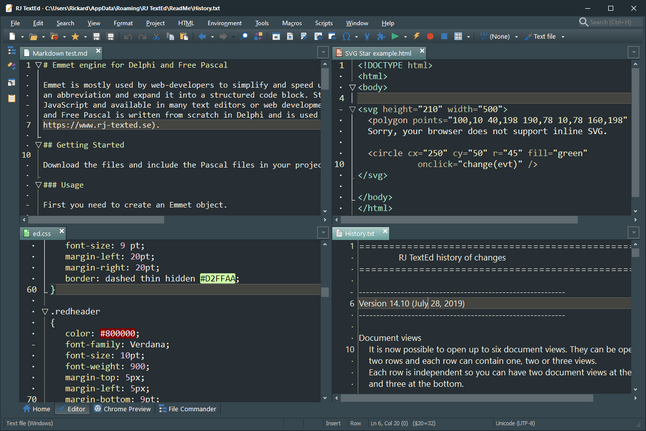
Document views can be handled using a toolbar button, or from the "Window" menu.
Everything should work as in dual document view. Drag n drop, text compare, sync scrolling, close and move tabs ...
Emmet filters
Emmet abbreviations can now handle filters. A filter is added at the end of the abbreviation using a pipe |.
E.g. ul>li*|t
Available filters are:c - Comment important tags (containing class or id attributes).
e - Escape XML-unsafe characters: <, > and &. E.g. <p>{#1}e => <p></p>
s - Single line. Expand everything to a single line of code.
t - Trim line markers from wrapped lines e.g. * or 1.
w - Wordwrap selected or lorem generated text. Default width is 80.
w120 - Wordwrap at column 120.
Ex.
Abbreviation: ul>li*|t
Selection:
* Line 1
* Line 2
Result:
<ul>
<li>Line 1</li>
<li>Line 2</li>
</ul>
The line markers * have been trimmed from the expanded code.
Emmet options
A config file is available from the Format->Abbreviations menu. The config file contain some option you can set for different highlighters.
Options available are:AddSlashToEmptyTags: Add a slash to empty tags e.g. <img src="" />
AlwaysAddNewLine: Always add linefeed after each tag (usually used in XML)
CommentTags: Comment important tags (containing class or id attributes).
IndentChilds: Indent child tags. If you set this to false - no indention will be used.
SingleLine: Expand everything to a single line of code.
TrimLineMarkers: Trim line markers from wrapped lines e.g. * or 1.
Wordwrap: Word wrap selected or lorem generated text.
WordwrapAt: Wrap at given column. The nearest space or symbol will be used as wrap position.
Search result option
Added an option to use double click to open found items, instead of single click.
Fixed
- A close document exception error.
- Code explorer issues.
- Wrap with abbreviation hint issue.
- Print issue with page ranges.
- Minor find issue.
- A few exception errors reported by users.
Version 14.03
Fixed
- Open files from minimized state.
- Reopen project and project files at startup.
- Misc issues found while examining the code.
Version 14.02
Fixed
- Text caret issues with word wrap and last open documents.
- Strange save issue that may occur if you try to exit the program, but cancel when saving your work.
- Context help issue in options.
- Hex view scrollbar issue.
Version 14.01
Fixed
- Internal Chrome browser crash.
- Some misc document map issues.
- Open as binary file issue.
- Copy in message panel.
- Maximize issues.
- Open files from minimized.
- Hex view issue.
- Misc issues reported by users.
Version 14.0
Chrome Preview
Updated component and libraries to version 74.0.3729.
Markdown
Added a Markdown syntax file. It should highlight most elements and add code folding.
Shift+Space list (auto complete list) contain some useful commands.
Updated the Markdown to HTML conversion and improved the browser preview. The CSS file used to add styles to the output is found in "<AppData>\Roaming\RJ TextEd\Data\markdown.css".
Delay opening file until tab is active
Added an option to delay the loading of a file until you click on the tab or activate the document tab in any other way. This makes opening files much faster.
Tabs with not yet opened files have there file name enclosed with **, so you can see which documents have yet to be opened. E.g. **My file**
The option is off by default in the final version.
Search bar
Redesigned the search bar and added a new toolbar for folder options. It's only visible when searching folders.
Fixed a few issues as well.
Message panel
Added a context menu item to copy selected lines, or copy the current line if nothing is selected.
You should also be able to use keyboard shortcuts for copy and select all (Ctrl+A, Ctrl+C).
Emmet
Added standard vendor prefix "-" to CSS. E.g. -bdrs (which works the same as -v-bdrs).
Wrap with Abbreviation
Added support for placeholders $#. The placeholder is replaced with one line of selected text.
E.g.
Abbreviation
ul>li[title=$#]*>{$#}+img[alt=$#]
Selection
About
New
Products
Contacts
Result in
<ul>
<li title="About">About<img src="" alt="About" /></li>
<li title="New">New<img src="" alt="New" /></li>
<li title="Products">Products<img src="" alt="Products" /></li>
<li title="Contacts">Contacts<img src="" alt="Contacts" /></li>
</ul>
Fixed several issues and updated the snippets.ini file.
Select Brace Enclosed
Should work now with plain text. Supported braces are (), [], {} and "".
Tools
Added a few presets that can be used when adding new tools. It's only a few. I'll try to add more in later versions.
Fixed
- Shortcut issues with dragged out editor window.
- Temporary background save issues.
- Text cursor position and tab issues when document map is visible.
- Startup issue if floating panels are found.
- Chrome preview issue at close down.
- Update issues.
- Search bar issues.
- Home page issue with selecting files.
- Other misc issues reported by users.
Version 13.90
I've written my own version of Emmet in Delphi (object pascal). It's not based on the Emmet JavaScript plugin code at all, so there are some minor differences and probably some things not implemented (yet).
The Delphi version is compiled to native machine code which makes it much much faster. And it enables me to add some new functionality. It also works on Windows XP.
Abbreviation auto completion list
Press ALT+ENTER to display all available abbreviations from the text clips panel, Emmet snippets and Emmet abbreviations in a list. The list will also display any favorites you may have added.
Press ENTER to select an abbreviation. It's inserted as is and not expanded. This allows you to combine abbreviations and snippets to create your own abbreviation. To expand the abbreviation - press SHIFT+ENTER.
If text is selected - the abbreviation will wrap the selected text.
E.g. if the lines below are selected:
1. First line.
2. Second line.
and you select an abbreviation favorite like "ul>li*", the selection is replaced
with
<ul>
<li>1. First line.</li>
<li>2. Second line.</li>
</ul>
when you hit ENTER.
Abbreviation hint
Press SHIFT+CTRL+ENTER to show a hint displaying what the expanded code will look like. To expand the abbreviation you can just press ENTER (as long as the hint is visible). You can also use SHIFT+ENTER to expand the abbreviation.
Expand abbreviation at cursor
This function will now expand both user defined abbreviations in the text clip panel and Emmet abbreviations. Type an abbreviation in your document. E.g. "ul>li*5" in an HTML document or "for" in a PHP document. Press SHIFT+ENTER to expand the abbreviation.
If you set a key as a trigger - you can use that as well to expand the abbreviation. E.g. the TAB key.
Note that you can use SHIFT+CTRL+ENTER to preview the abbreviation before expanding it.
Expand abbreviation using input box
Added a hint that is displayed as you type the abbreviation, so you can preview the result.
Open as normal with CTRL+, and enter your abbreviation inside. A hint pops up showing the expanded code.
The hint is displayed when you wrap with abbreviations (SHIFT+CTRL+,) as well.
Abbreviation tab points
Move the text cursor to the next tab position using the TAB key.
A tab point can look something like this: {#1} or {#2: Document}.
If the tab point contain text e.g. {#2: Document} contain the text "Document", it will be selected when moving to the tab position.
Vendor prefix in abbreviations
In e.g. CSS you can start an abbreviation with a vendor prefix.
E.g.
-moz-ac expands to -moz-align-content: ;
-webkit-ac expands to -webkit-align-content: ;
ac expands to align-content: ;
There are three macro prefixes you can use to expand into different properties with different vendor prefixes. -v-, -w- and -m-.
E.g.
-v-ac
-webkit-align-content: |;
-moz-align-content: |;
align-content: |;
-w-ac
-webkit-align-content: |;
align-content: |;
-m-ac
-moz-align-content: |;
align-content: |;
Note that | is a multi cursor position so you can edit all lines at the same time.
Abbreviation favorites
Favorites are display at the top of the abbreviation auto complete list (ALT+ENTER). Manage favorites in the abbreviation input box (CTRL+,).
Find and Replace options
Added two new options to skip strings or comments when finding a match. The options only affect documents that are already open. They are not available when searching e.g. a folder.
Fixed
- Move line up/down in a detached editor window.
- Decimal issue in convert panel.
- Issue in regular expression creator.
- Spell check issue.
- Misc issues found while coding or reported by users.
Version 13.81
Fixed
- HTML/CSS preview issue.
- Hex view issues with XML files.
- Some language string issues.
- Minor issues in syntax editor.
Version 13.80
Chrome Preview (Chromium)
Updated libraries and component to version 73.0.3683.75.
Code explorer favorites
It is now possible to add classes, functions, properties, tags etc. to a favorite list. Favorites and TODO:s are displayed in the same pane, but in different tabs.
The mouse hint can display more information, like which class a method belongs too.
Favorites can be removed or clear using a right click context menu.
NOTE! Favorites are connected to a document and only available as long as that document is open.
Find/Replace
Changed how auto completion in search fields work when pressing UP and DOWN keys. Only items beginning with the entered search term is displayed. All other items in the drop down history list is ignored.
This change only work if the drop down list is closed (auto drop down disabled).
If auto drop down is enabled the drop down list is now sorted.
Replace field option
Added an option to have an empty replace string every time a search window or search-bar is opened.
Misc
- The options window should open faster in this version.
Fixed
- File may randomly open as binary file in hex mode.
- Possible replace tool window issue.
- Find issue in hex mode.
- A few redraw issues in character viewer.
- Update issue in Windows XP/Vista (introduced in v13.73).
- Many minor issues found during development and reported by users.
Version 13.73
Selection color
The editor should now use the selection colors set in themes manager with all texts and fonts. Even if a variable width font or a complex text script is used, like Hebrew or Arabic...
Major updates
Major updates will be downloaded from Fosshub in the feature. Minor updates and beta versions are still downloaded from the main site. The update procedure is almost the same as before. But with major version updates, the update window will display the Fosshub site were you click on the version you want to install. The rest is exactly as before.
I changed this because my web hotel can't handle the bandwidth.
Fixed
- Minor theme color issue with hints in open/save dialog windows.
- Tab key issue in search bar.
- Some issues reported by users.
Version 13.72
Window menu
Added new menu items to pin or unpin left, right and bottom panels. The menu will not close any panels. Just open and pin them, or hide (unpin) them.
Note that it doesn't works if e.g. all left side panels are closed.
Keyboard shortcuts
Added new keyboard actions to open or hide left, right and bottom panels. Actions will not close any panels. Just pin or unpin them.
Fixed
- Maximize window issues when using themes.
- Minor replace dialog window issues.
- Added some missing entries in the language files.
- Some minor draw issues when switching between text diff mode.
- A few minor misc issues throughout the application.
Version 13.71
Fixed
- Left margin update and redraw issues.
- A (rare) fold highlight error that may occur in some situations.
- A few SFTP issues, including "Save As (Remote)".
Version 13.70
Chrome Preview (Chromium)
Updated libraries and component to version 72.0.3626.
Fold highlighting
Redesigned the fold highlight feature.
If the text cursor is inside a foldable area - the fold node icon and left margin line color, within the current fold, change to a color set in the themes manager.
The default Windows theme color is black and gray and for most dark themes it is set to white and silver. You can change it to anything you want in the theme manager (syntax highlighting section).
The current fold is also displayed in the annotation bar.
Script functions
Added a few new function to the "MainApp" object.
- MainApp.JSON_Minify()
- MainApp.JSON_PrettyPrint()
- MainApp.HTML_TidyHTML()
- MainApp.HTML_TidyXHTML()
- MainApp.HTML_TidyXML()
- MainApp.Sort_Ascending()
- MainApp.Sort_Descending()
- MainApp.Sort_AscendingNumeric()
- MainApp.Sort_DescendingNumeric()
Running on Linux Wine
File explorer panels and file commander should both work now on Linux. Made several UI and font changes to improve the experience when running on Linux.
Tested on Linux Mint 19.1 Cinnamon (Wine 4.x - emulating Windows 7) using both 32-bit and 64-bit versions of the program.
High DPI
Panels and panel buttons should work better now on high DPI displays. Fixed a few dialog window issues.
Program styles
Added a few new styles you can use when creating your own themes.
Misc
- Made visual changes to the font drop-down lists in options.
Fixed
- Title bar font should be the same as the GUI font set in options.
- Color select issues in themes manager.
- Save diff file issue.
- Code fold draw issues.
- Word count should include single digit numbers.
- Some compare document issues.
- Reload document issue.
- Code explorer issue with Java.
- File commander toolbar icon issue.
Version 13.61
High DPI changes
Made extensive changes to handle high DPI and 4K displays. Everything should be displayed properly now even if you are using themes.
- All window title bar elements should scale properly throughout the application.
- All message windows should scale properly.
- File open/save windows should scale properly.
- All elements in the "Home" page should scale properly.
- Replaced several components.
- Fixed several minor issues throughout the program.
Search options
Added a new sub option to the search field auto completion option. If enabled it will auto drop down the search field list.
Line numbers
Changed how line numbers for the current line is displayed in wordwrap mode.
Fixed
- Exception errors in "Tab color" dialog window.
- TODO list button issue in code explorer panel.
Version 13.60
GUI changes
Made several changes to fix some high DPI issues when moving the program between monitors.
Changes were made in options, search-bar, search window and addons.
Replace and preserve case
Added a new option to preserve case when doing a replace. The find string is used to find a string in your text, just as usual. The case of the found string is then used to create a replace string, were the replace string should have the same casing as the found string.
Ex.
Find: "member_name"
Replace with: "auth_fullname"
Result
member_name => auth_fullname
Member_Name => Auth_Fullname
MEMBER_NAME => AUTH_FULLNAME
Replace prompt or tool window
Added options to choose if you want a prompt dialog box, or a tool window to appear when executing replace using the modal search window.
Prompt dialog box
This dialog box is displayed every time a string is found to ask the user to replace the string, or not.
Tool window
The tool window remains open as long as strings are found, or the user closes the window. It contain buttons like [Find Next] [Replace] ... This is now the default window used when executing a replace.
Note than none of these options affect the search-bar behavior in any way.Regular expressions
Changed the component and replaced regex functions throughout the program. The new component is using the open source PCRE library (v8.42).
Made some minor changes in the "Regular expression creator".
Multi edit and multi selection in overwrite mode
This was never implemented in earlier versions when adding multi editing and multi selection capabilities to the editor. But, now it's finally been added.
SFTP
Updated the SFTP component to the latest version.
Reopen remote files
The option to "Reopen last open documents at startup" - only reopen local files. I've added an sub-option to include remote files as well. It's turned off by default.
External document
Fixed several issues when dragging a document tab outside the main window.
- Document map issues.
- Document map hint issues.
- Navigation keys not working properly.
Document map
Improved performance when document map is visible.
Toolbar button hints
Added current project name to all project toolbar button hints. Added current macro name to the macro play toolbar button hint.
Misc
- RJ TextEd should be displayed now when adding default apps for extensions in Windows.
Fixed
- Auto complete issues in search edit fields.
- Issue with "Document has been changed by external..." warning.
- Minor find/replace issues.
- Page up/down issue when vertical scrollbar is hidden.
- Document map issue with minimize to system tray.
- Some undo/redo issues.
- Some document map and hint issues.
- Find / replace issues with binary files.
- Some issues with remote files (FTP, SFTP).
- Highlighter issues.
- /MONITOR command line option.
- Find issue in hex mode.
Version 13.50
Chrome Preview
Updated all files and components to version 70.0.3538.
GUI components
Updated several GUI components to the newest version.
Text clip and abbreviation synchronization
Added a synchronize sub-menu to the more menu on the text clips panel.
You can synchronize abbreviations and clips manually by selecting "Synchronize now...". This will sync files to the ones stored in a shared folder. How the local and remote data is updated depends on your settings.
Options are available in two sections. Manual and auto sync settings.
Manual synchronize may be safer to use in a large organization. Especially if more than one user is able to save to the shared folder. You should also be careful with the "Allow delete" option, since it may remove clips you just added.
If all users are allowed to save and everyone disable the settings to delete clips when syncing, nothing will be lost. Everyone is just adding to the shared clips. But that also means you may not be able to remove any clips. After the next sync - they will be added from the shared clips.
Auto synchronize will periodically read from the shared folder and sync your local clips based on your settings. If "Allow save" is enabled - all your clips are then saved to the shared folder.
Text clip panel
Added items are now properly sorted.
Fixed a few issues.
Open and save dialog windows
With newer versions of Windows 10 the light/dark Windows system themes now change the colors used in the open/save dialog windows. To fix some draw issues when using program themes in the editor - I had to make some changes to the style hooks used to retrieve system colors and draw theme elements.
Home tab
Made several design changes to make it easier to navigate using keyboard. I also added check boxes on the recent files tab.
The search on all tabs have been replaced by a fuzzy search. Fuzzy search will find all items with entered letters in correct order. Then order them depending on relevance. The most relevant items at top. Relevance is decided by factors like found string in the file name, most found letters in the file name or path, capitalization...
- You can use left/right arrows to switch between recent list tabs.
- You can use Ctrl+Space to select items and Ctrl+Up/Down to move without selecting.
- You can select several items by clicking on the check boxes, using the mouse.
- You can press the open button to open file(s), which may be easier when using a mouse.
Recent files list
Fussy search is now used to find and list items in order of relevance. If entered character is found in the file name - the items gets a higher priority. The same happens if a matching capital letter is found.
Project panel
You can now drag a document tab to the project tree to add the document to an open project.
The search field now use "fuzzy search". The match order, in the drop down list, is sorted by relevance.
Mouse click on a found search item should now open the file properly.
Scripts
Added two new properties to the "MainApp" object.
- ProjectName : string // Get project name without file extension
- ProjectDefaultDir : string // Get default project source folder set in project options
Auto completion
Made some changes and changed several icons.
CSS/LESS/SASS
Made extensive changes and updated the syntax files.
Search Results (find and replace all)
Items are now selected by a single mouse click, instead of a double click. A click on a file now open and selects the first found or replaced item.
Syntax Editor
Added several new toolbar buttons and functions.
- Drop down list to instantly change the icon of the selected items.
- Two type of sorting: normal sort and sort by grouping items by its icon.
- Cut, copy and paste. If you have several syntax files open at once - you can copy and paste between syntax files.
Find in files
Added prompt when doing "replace all", to prevent accidental replace.
Code dropdown trees (user toolbar)
Made some minor visual changes and fixed a few issues.
Misc
- Minor improvements in explorer panel options.
- Added error messages when changing document encoding and it fails.
- Added error messages when converting file encoding and it fails.
Fixed
- Abbreviation issue in new installs.
- Performance issues.
- Search bar issues.
- Auto completion issues in search dialog box.
- Document map issue when closing dual document view.
- Preview panel issue.
- Multiple selection issue.
- Browser preview panel issues.
- Issue with highlighting braces.
- Issue with convert encoding.
- Conflict between different scroll bar options.
- Plus many other issues sent by email.